Green screens are big game-changers for creating live-motion videos that need custom backgrounds. Those special effects that are worthy enough of Hollywood need certain care. Be creative and enhance big video projects with a green screen. In this guide, learn how to use a green screen and tips for renting a green screen. Produce the best outcome by following these green screen tips.
1. It’s All About the Lighting
Adequate lighting is an integral element in keeping the scenes nice and smooth. One of the most important green screen tips is the lighting. It can make or break a perfect shot with unwanted shadows or bleaks.
Chroma key software has a harder time processing darker greens than light greens. Lighting plays a role in evenly exposing the green screen background for the camera. The best light for the background is a soft light with at least 40 to 50% luminance.
Making use of hard lights will lead to unevenness and hot spots in your background. Take advantage of two or three backlights for the best background lighting. Test the lighting with a waveform monitor.
Make sure that only a flat line appears on the monitor, indicating balanced lighting. Aside from the backlight, another lighting focus is the key light. This is the light that focuses on the subject’s appearance.
The subject must stay around six to ten feet away from the green screen to avoid creating shadows. If it’s difficult to find proper lighting, consider going for a green screen rental studio. A professional studio has all the tools you may need, from lighting to other devices.
2. Consider the Perspective
When learning how to use a green screen, perspective plays a huge role. It’s best to create a storyboard when filming for a video. The storyboard will show how the subject appears in the background.
Building an idea for the background will make it easier to imagine the perspectives. The perspectives should respond to various camera angle changes. The background should adapt to the movement of the camera in the video.
Think about the camera’s focal length, where close-up shots will make the background out of focus. Filming with green screens means you have to be ready to make shots that make sense.
Check the camera height and angle of each camera filming the subject. Move back and shoot on a longer lens to straighten up the overall perspective. Filming below the eye level also gives a less warped perspective of the subject.
3. Set the Best Camera Settings
When shooting videos with big movements, it’s best to have HD quality videos with at least 720p or higher. The camera setting plays a role in the final result for easier editing. Start by changing the aperture, which is the depth of field of the camera.
The right aperture will leave the subject sharp in focus and the background to appear softer. The soft-focus will smoothen the green screen, blending it into a more uniform color. Set the aperture to f4, f5, or f6 for the best depth of field.
The next setting to look for is the shutter speed, which can help lessen motion blur. If the subject is not moving, set the shutter speed as double the frame rate. Shooting a video means a higher shutter speed since there is more movement.
Raise the shutter speed to 1/80 or 1/100 for action scenes. However, if the shutter speed is too high, the exposure will also change in the scene. It’s best to change the ISO for the best and easiest chroma keying process.
Stick to the native ISO, so the camera doesn’t have to up the voltage, raising the exposure in low-light scenes. Don’t forget about the format of the photo or video. Check if your camera’s file format matches your software compatibility.
4. Prepare the Subject
Prepare the subject for the scenes to get the best shots and avoid blocking the background. There should be a certain amount of space between the green screen and the subject. Keeping the subject as far away from the green screen helps simulate the lighting in the new background.
Space will also prevent green tones from scattering off the screen and onto the subject’s edges. Go for a 10 to 15 feet distance between the green screen and subject. It’s also best to prepare the appearance of the subject.
Anything green will blend into the background, making the clothes disappear. It’s best to wear contrasting colors to avoid potential mistakes when editing. However, purposefully dressing up in green can give a desired effect for the story.
For example, when editing an amputee, new body, and other appearance changes. Green screens can make actors look sickly and pale. Bring along some makeup to adjust the actor for the new background.
5. Avoid Reflective and Shiny Materials
Reflective and shiny materials on the set will pick up the green background. They will get rendered transparent when editing the scene for the chroma key. Watch out for reflective jewelry, eyeglasses, or anything that reflects or sparkles.
Hair can be another challenging thing to face, especially if the hair is blonde. Yellow and green colors are close relatives, making keying more difficult than normal. If an actor has blonde hair, try using magenta gel on the backlight to counteract the green tones.
6. Create A Depth of Field
As stated earlier, depth of field is an essential element for easier editing. It prevents the green background from spilling onto the subject. “Spills” refer to the blurry parts of the output that blends the subject and the background.
Depending on the camera lens, it’s best to take a 25 to 30 feet depth for a full-length shot. A six-foot distance will be enough to separate the subject and green background. Depth of field also saves poor green backgrounds, like screens with wrinkles.
7. Keep the Camera Steady
An unsteady camera can hurt the final output of your video. The subject will look like they’re bouncing or vibrating against the background. Lock the camera in place or keep the camera steady with slow movements.
Be careful of zooming in or out of a scene. The subject will start to look like their growing or shrinking in relation to the new background.
Suppose the project has plenty of movement; use motion control and motion trackers. This creates more sophisticated 3D shots, but it takes a lot of work for the VFX team. Keeping the camera completely static produces the best quality and fewer green spills.
8. Pick the Right Green Screen Material
The green screen material is essential to the project’s size and location. Large-scale projects use huge sets with seamless painted cyc, floors, and walls. In contrast, low-budget and independent projects have to rely on simple green materials.
The best green background choice is a studio filled with green-painted walls and floors. Professional studios have paint that gives enough amount of light reflectivity and evenness. They give a matte appearance to avoid looking too shiny in the camera.
DIY-ing the walls require constant repainting to cover up smears, scuffs, and handprints. Another available material is the digital matte keying fabric. These are nylon, foam, muslin, or nylon pieces that can stick to the wall.
Composite component fabrics and paint offer optimum coverage and minimum wrinkling. The fabric is a nylon-spandex material that stretches tight, giving a smooth surface. Overlapping the pieces can cover large surfaces and create a portable cyc setup.
A simple and cheaper green background is the generic green muslin. It’s a green cloth that you can hang and mount on the wall, making it portable. However, green muslins wrinkle easily and absorb all the backlight.
9. Watch Out For Movement and Shadows
One of the biggest challenges of green screens is that the subjects have to stay in the green background. One hand reaching outside the green area may ruin the entire shoot. There is no way to fix a missing hand during post-production.
The only solution is to reshoot or cover up the shot to make it more natural. Shadow is another factor to watch out for since you may end up with a darker green. Check your backlights and keep the subject at least eight to ten feet away from the background.
Remove objects or lightings that may cause shadows to appear in the background. To fix shadows, editors have to go through various chroma keys.
10. Use A Chroma Key Software
Consider a program depending on the project’s needed shots, system, and budget. Pick a program that gives the best user experience and user-friendly tools. Ensure that the software has Chroma Key, the essential green screen background editing tools.
Some of the most popular editors include Final Cut Pro and Adobe Premiere. I-Movie is another great editor that’s free on Macs. Get the software that only takes a few moments to learn and use the different tools and features.
Make Something Amazing With These Green Screen Tips
These tips for first-time green screen users will help produce the best quality video. Simple mistakes in green screens can ruin your content and effects. Avoid making those mistakes with these green screen tips!
Do you want to find the best green screen studio with professional tips? Contact us today! We’ll help you set up the best area and answer all your green screen inquiries.